ApplicationDataContainer class supports saving of complex hierarchies of local and roaming settings. Sometimes there is a need to verify saved values but unfortunately Windows 8 development toolset doesn’t include any settings inspector. This post describes a method for inspecting settings manually.
Application settings are stored in C:\Users\<user_name>\AppData\Local\Packages\<package>\Settings\settings.dat. settings.dat is a Windows NT registry file (REGF) and includes local and roaming settings. This file format, REGF, also known as Registry Hive File, is supported by Registry Editor.
To open settings file, close your app and open Registry Editor. Than select HKEY_LOCAL_MACHINE or HKEY_USER and open Load Hive dialog from File menu.
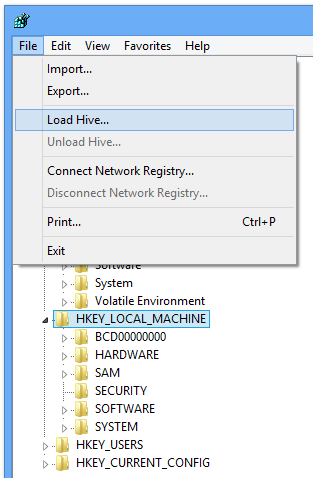
Browse for the settings file, open it and enter key name
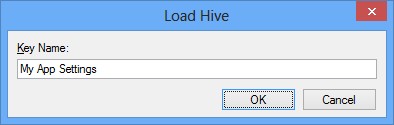
Registry Editor will open selected settings and attach them as a new key
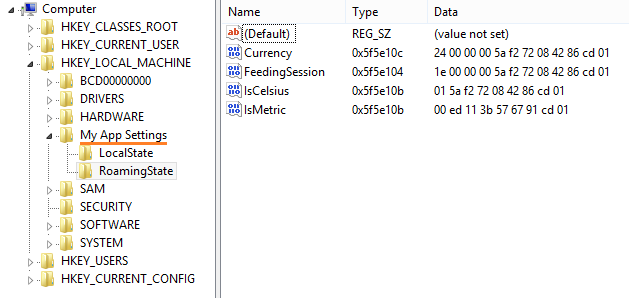
All values are stored as binary data with last 8 bytes containing timestamp or version information – these bytes are modified with every value change.
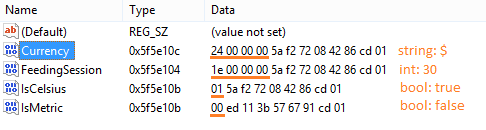
You can modify values in Registry Editor and after unloading hive they will become available for your application.
blog comments powered by Disqus